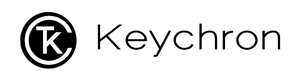Learn More How to Use Keychron Mouse Software
The Keychron Engine M3 software is currently only available for Win10/11, and the macOS version will be available in June.
Version: 1.0.0
How to connect?
To use Keychron Engine M3 Software, you need to connect the device using USB or 2.4GHz. Connect the USB cable, plug the 2.4GHz receiver into the computer, and pair M3. Open the software, and the software will recognize the M3. (Bluetooth can't pair with the software right now).
Functions of the M3 control software
1. Modify the buttons
You can change the buttons' functions and set the commonly used keys or your favorite shortcut keys.

2. DPI and Polling Rate settings
DPI and Polling Rate can be adjusted and changed, DPI can be adjusted up to 26000, and Polling Rate can be adjusted in three levels.

3. Macro key settings
You can create your dedicated macro. The function of the macro can be keyboard input and mouse input. According to your use, you can create your exclusive macros.

4. Personalized RGB light effect
You can change the RGB light effect. You can customize the light effect color, breathing speed, color saturation, etc.

5. More in-depth settings.
A. Setting LOD (Lift Off Distance). You can set the Lift Off Distance of the sensor so that gamers can have a better experience of grabbing movement.
B. Movement correction function, Sensor Performance, can help to correct the mouse movement so that the mouse movement performance is more smooth. (If you need to play PVP or FPS game, we suggest you to turn off the movement correction function).
C. Response latency, you can set the response interval to change the sensitivity of the button response.